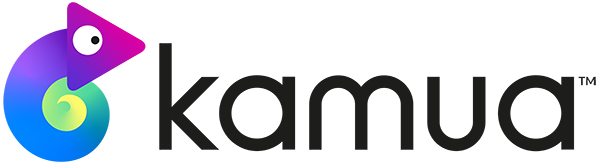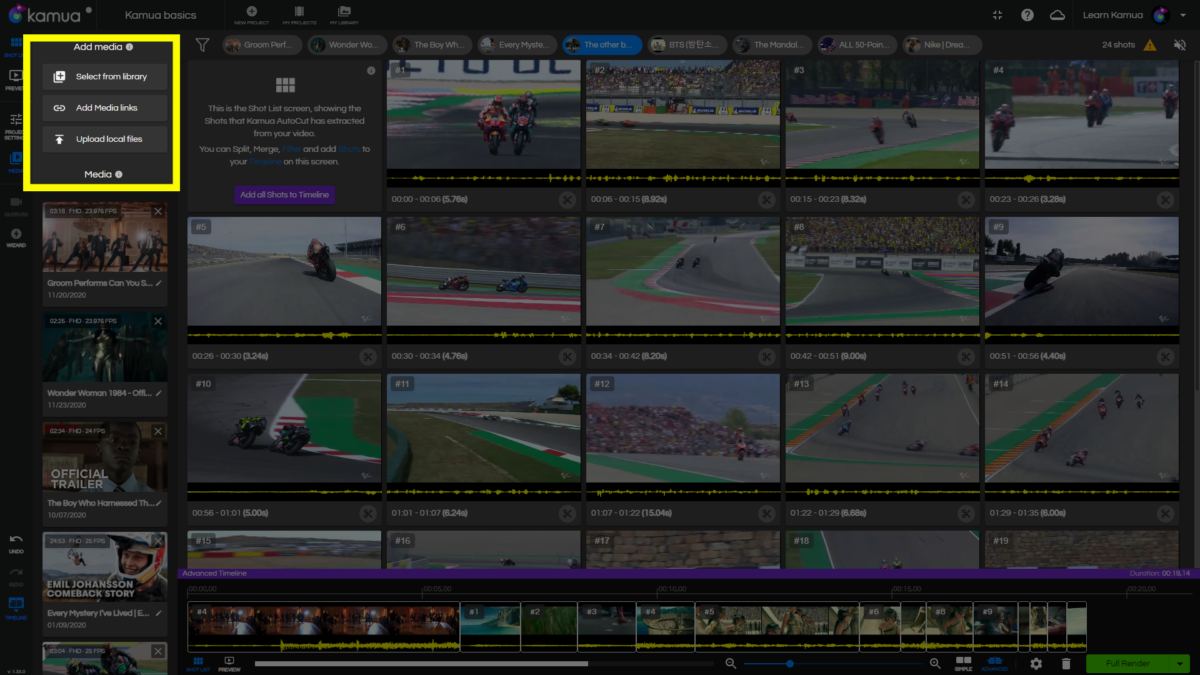☕️ TL;DR – Use the Media panel to add and switch between Media in your Project.
In this article you will learn how to:
1. Add Media to the current Project
You can simply add new or existing Media (up to 10 sources) via the Media panel
2. Switch between Media sources
Your added Media will show up as thumbnails (you can scrub through tem) in the Media panel and as Souce Chips on the bar above your Shots.
️Note: The Source Chip view is not available in Preview mode. You can still add and switch between sources via the Media Panel.