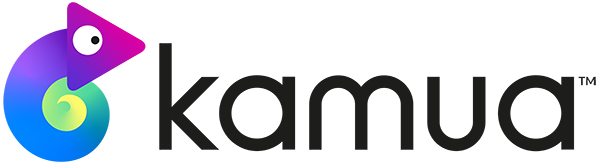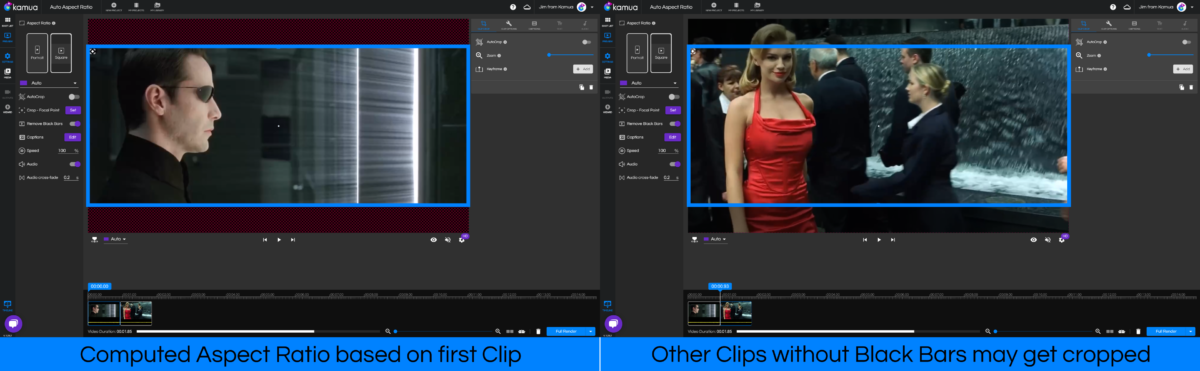☕TL;DR The Auto Aspect Ratio is determined either by the Aspect Ratio of the the first video added to the Timeline or by the dimensions of whichever video has the smallest black bar region, once black bars have been removed.
Heads Up: To fully understand this article, we recommend that first you read about Removing Black Bars.
In this article, you will learn;
- What determines the Auto Aspect Ratio
- How the Auto Aspect Ratio changes from Project Settings to Clip Settings.
What determines the Auto Aspect Ratio?
There are two things that will determine the Auto Aspect Ratio;
- The Aspect Ratio of the first Clip in the Timeline (a Source can only have one Aspect Ratio, so the first Clip in the timeline will determine what the Auto Aspect Ratio will be).
If you have several Clips in your Timeline with differing Aspect Ratios, all Clips will be set to the same Aspect Ratio as the first Clip currently in the Timeline. If you rearrange the first Clip with another that has a different Aspect Ratio, the Auto Aspect Ratio will be determined by the Aspect Ratio of the “new” first Clip.
- Whether or not Remove Black Bars has been selected, either in Project Settings or Clip Settings.
A new computed Aspect Ratio will be created, based on the original Aspect Ratio minus the Black Bars.
- The video in the Timeline with the smallest Black bar region.
- If there are multiple Clips with Black bars in the timeline (and Remove Black Bars has been selected), The Auto Aspect Ratio is determined by the new computed Aspect Ratio of whichever Clip has the smallest black bar region.
- If there are multiple Clips with no black bars, the first Clip in the timeline without black bars will determine the Auto Aspect Ratio.
- If the first Clip in the timeline has Black Bars (and Remove Black Bars has been selected),
Reminder: a Shot is part of your Source Media, and is converted automatically into a Clip when you add it to the Timeline. Learn more here.
How is the Auto Aspect Ratio different in Project Settings and Clip Settings?
Project Settings
The new Aspect Ratio (determined by points 1, 2 and 3, above) will be applied to all Clips in the Timeline.
If some Clips in your Timeline have different Aspect Ratios and/or do not have Black bars, they will be cropped to fit the new Aspect Ratio.
You will still be able to reposition and resize the Crop Box, either manually, or with AutoCrop, Custom Track and KeyFraming.
Clip Settings
The Auto Aspect Ratio will be determined by the first Clip added to the Project, but only by its original Aspect Ratio.
If the first Clip in the Timeline has Black Bars, a new Aspect Ratio will not be computed when choosing to Remove Black Bars from Clip Settings.
You will still be able to reposition and resize the Crop Box, either manually, or with AutoCrop, Custom Track and KeyFraming.